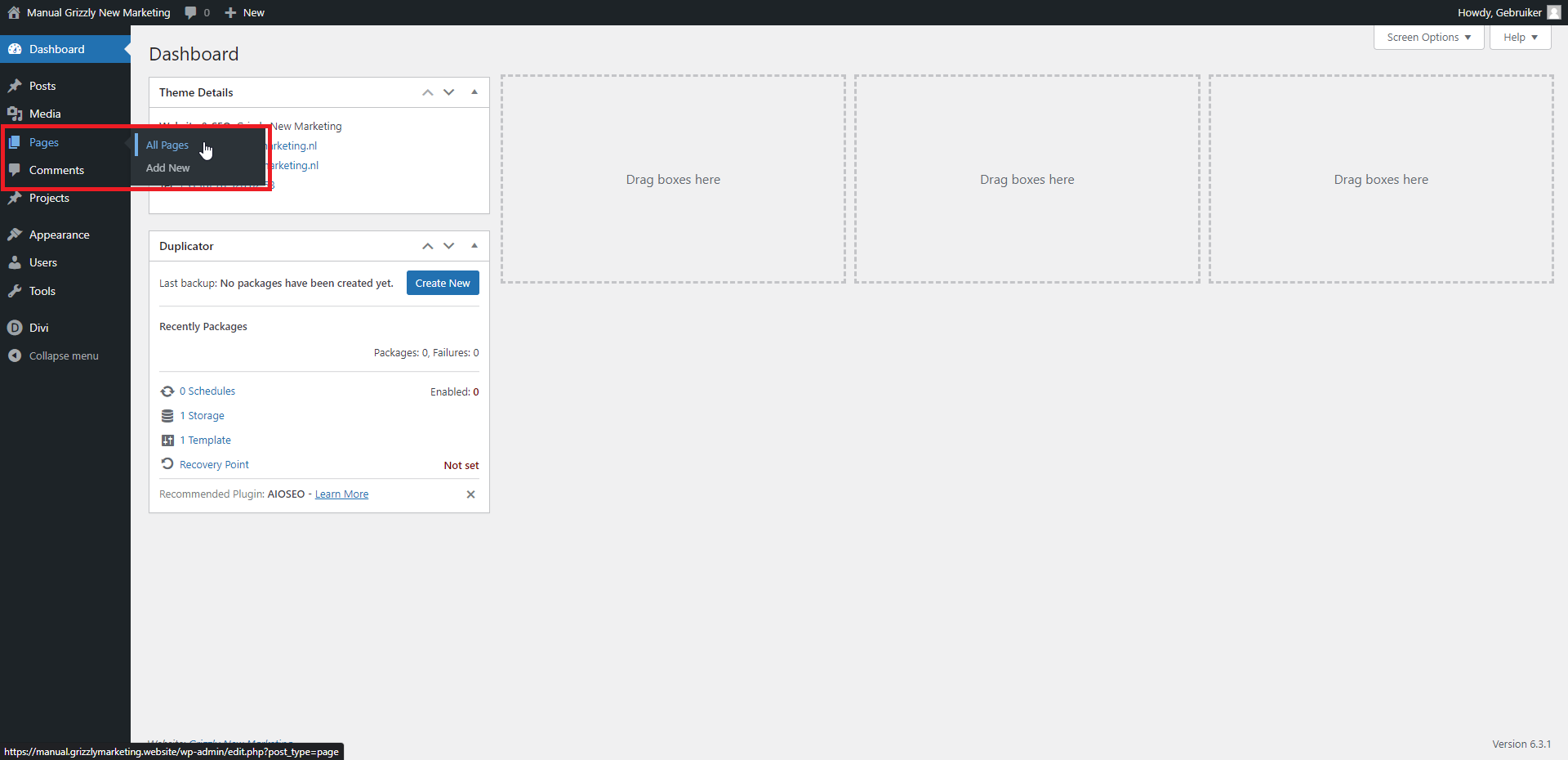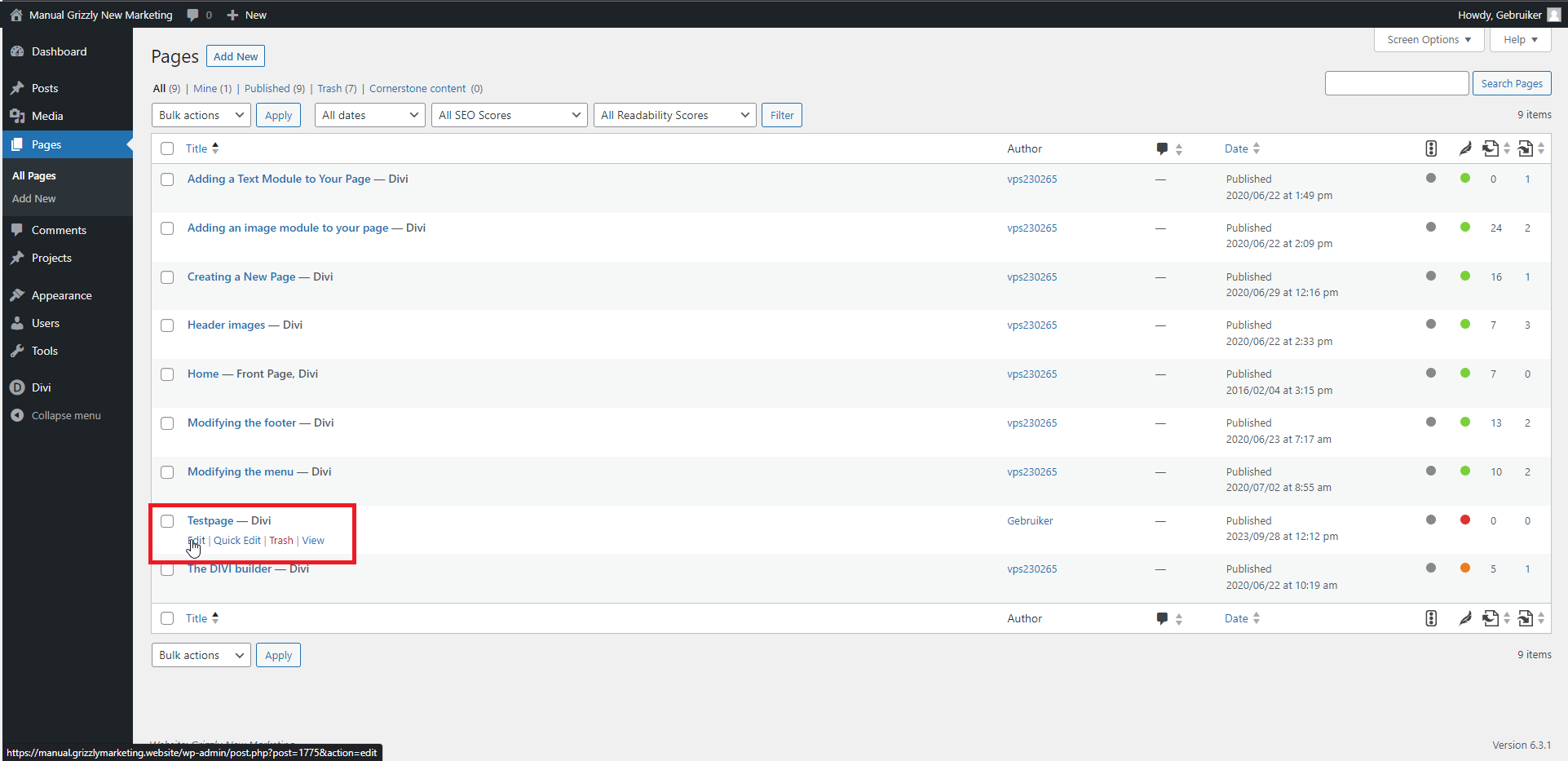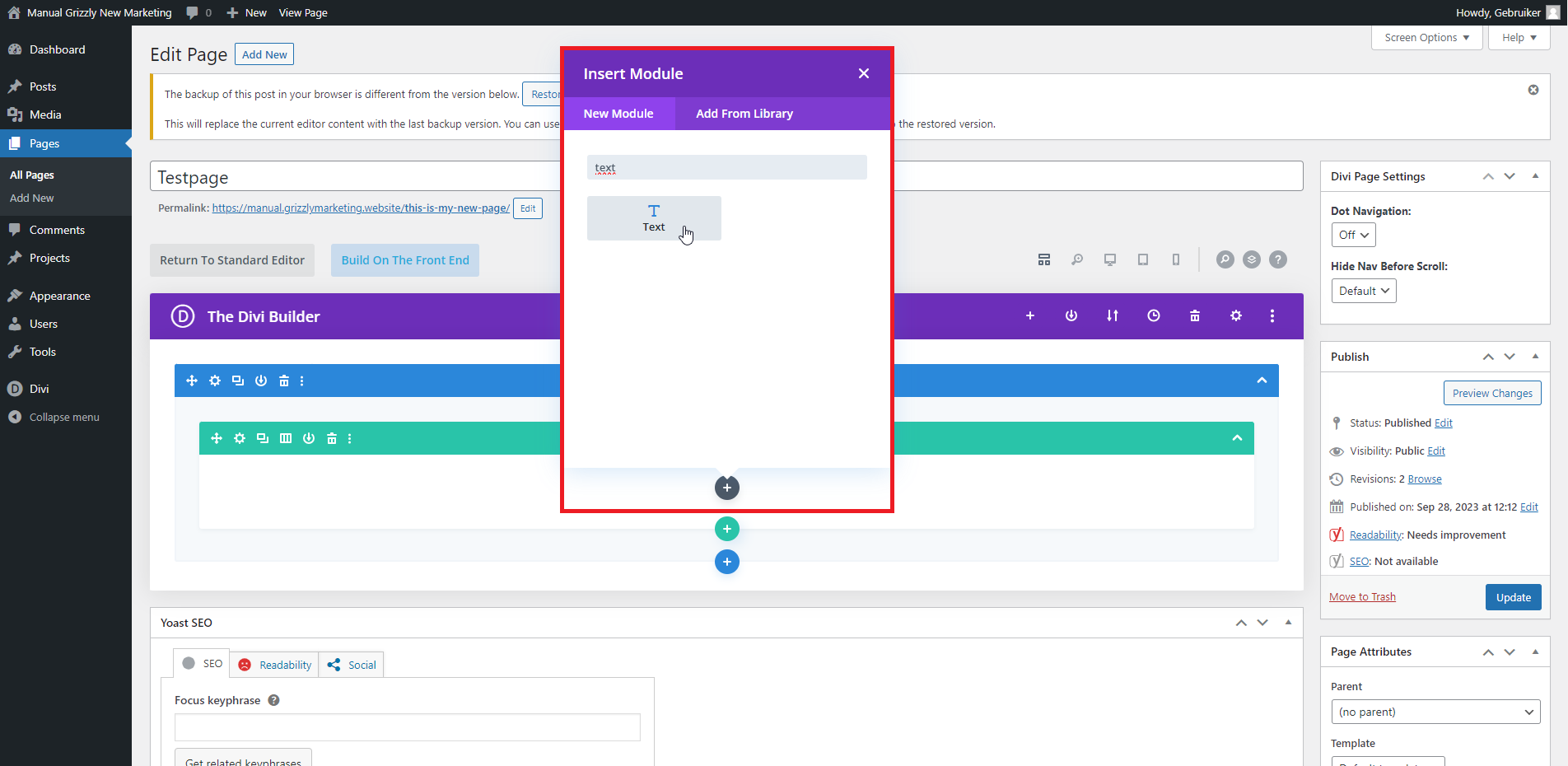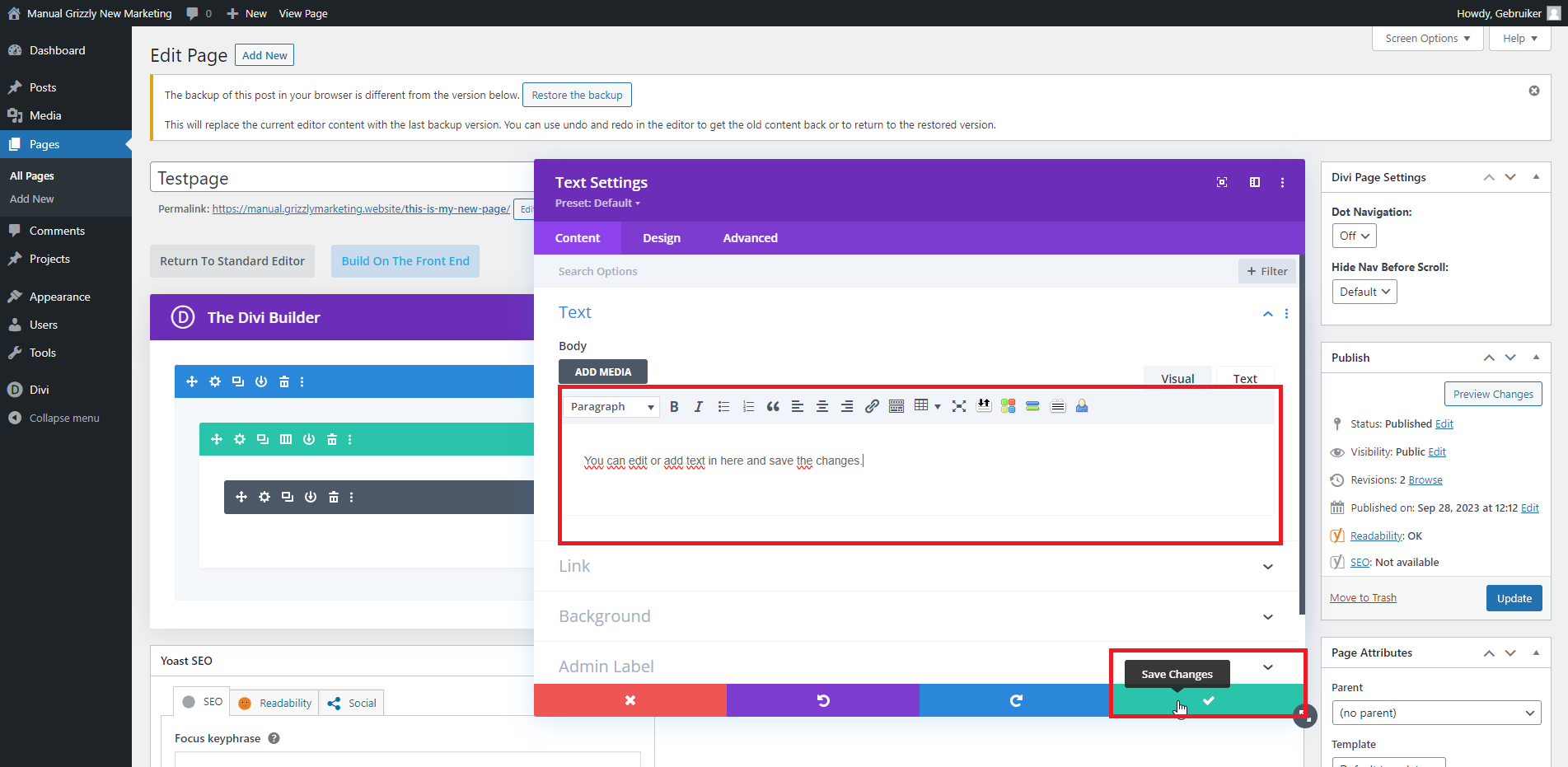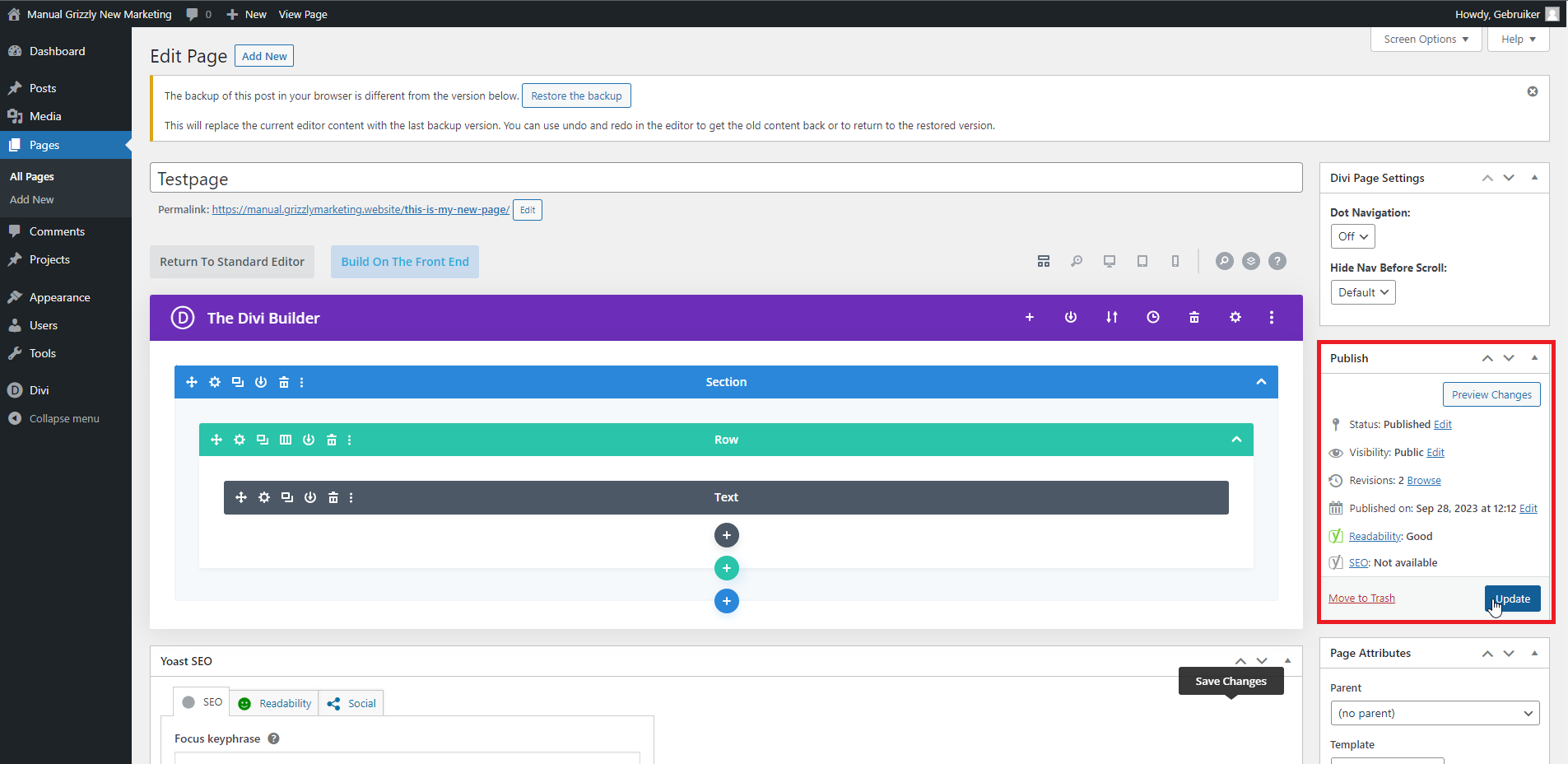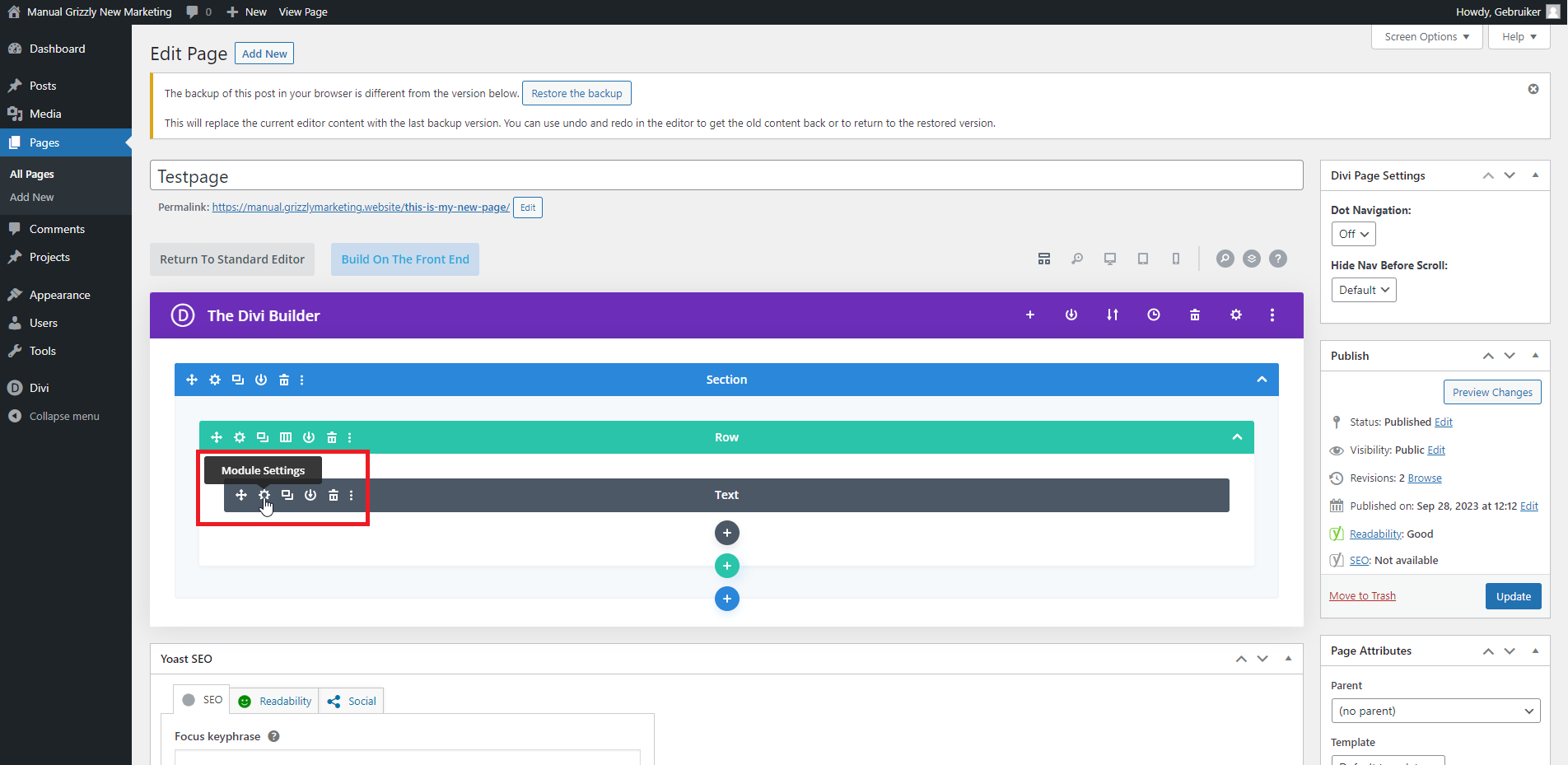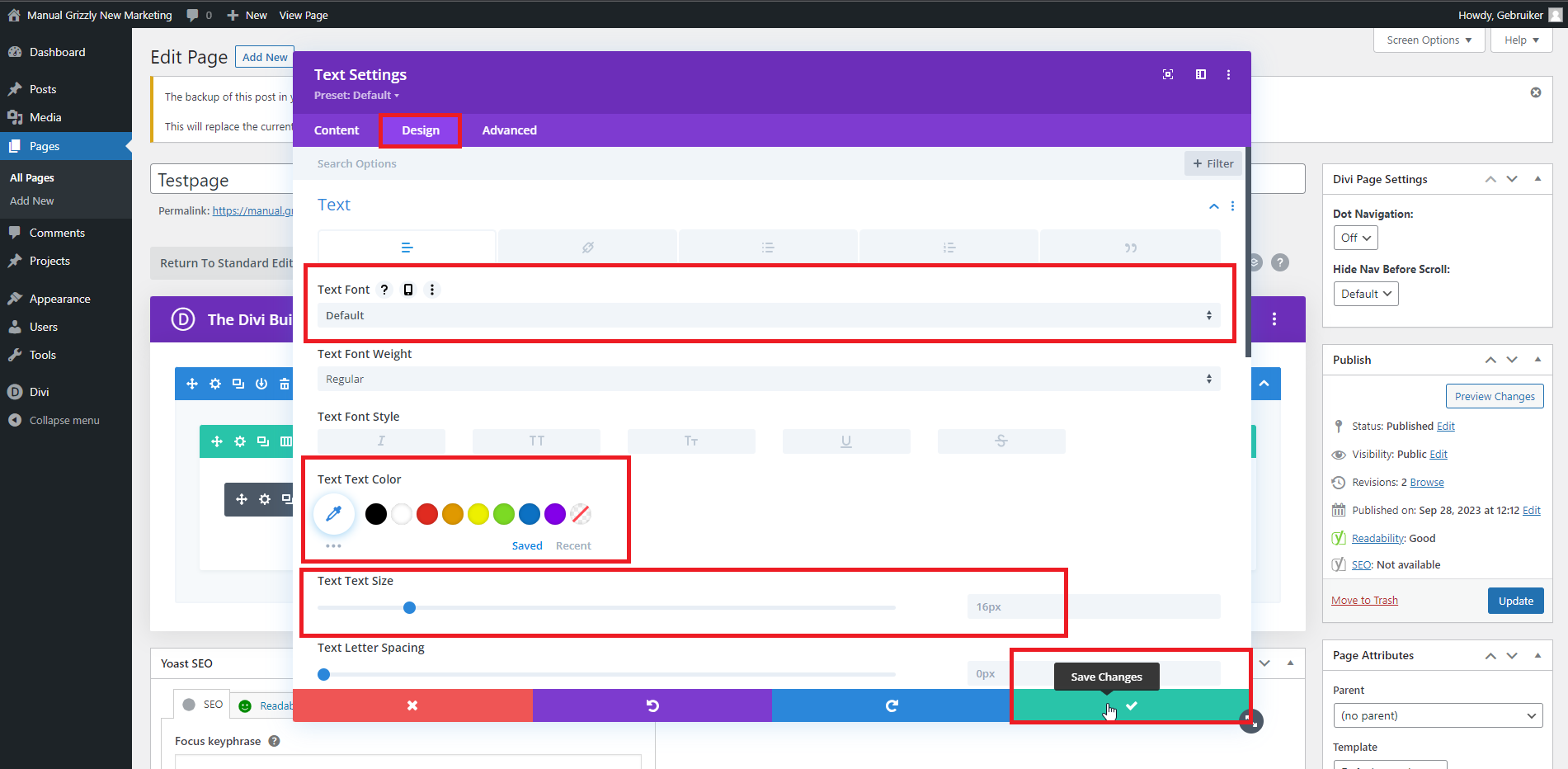Adding a Text Module to Your Page
You can add a new text module to all your pages. In the left-hand menu, navigate to ‘all pages’1. Then, among the pages displayed, look for the page you wish to edit. By clicking on the title or by clicking “edit”, you’ll be directed to the page where you can see the Divi builder2. Next, navigate to the spot where you want to add a new text module, and press the black plus sign.
You will now be presented with the option to add a new module. Scroll through this list or use the search bar to find the text module3. Once you click on the module, you’ll see a text editor4. Here, you can input all your text, and you can save the module by pressing the green button with a checkmark inside4. Afterwards, remember to save the entire page by clicking on the blue ‘Update’ button on the right-hand side of the page5.
Editing Text in an Existing Module
You can also modify existing text on your pages. Navigate to “All pages” in the left-hand menu1. Then, from the pages displayed, search for the page you wish to edit. By clicking on the title or the “edit” button, you will land on the page with the Divi builder2. You should now search for the text module you want to modify and then open the text editor by clicking on the gear icon3.
This action opens a new window where you can view the text you want to edit4. In this window, you can make all necessary modifications. Once satisfied, press the green box with the checkmark4. After that, make sure to save the changes by clicking the blue ‘Update’ button at the top right5. The modifications will then be pushed to the website, and if you refresh the page, you’ll be able to see the changes.
Text Formatting
It’s possible to change the color, font, or font size of the text, for each individual text module. Navigate to ‘all pages’ in the left-hand menu1. Then, from the pages displayed, search for the page you wish to edit. By clicking on the title or the “edit” button, you’ll land on the page where you can see the Divi builder2. Proceed to the location where the text module you want to modify is located and click on the gear icon of that module3.
In this window, you will see a design option at the top. Once you click on it, several tabs will appear, which you can access by clicking on them4. You can then modify the settings to your preference. Once done, you need to save the module by pressing the green box with the checkmark. Make sure to save the entire page by clicking the blue ‘Update’ button on the right side of the page5.